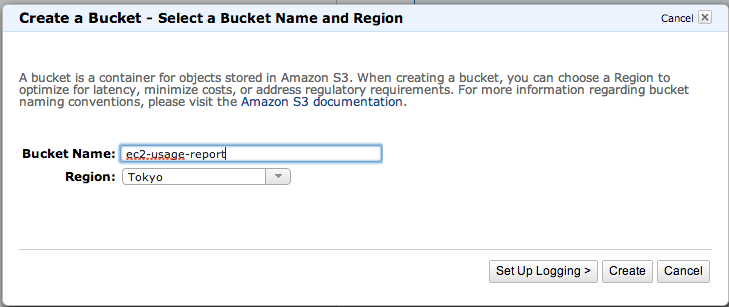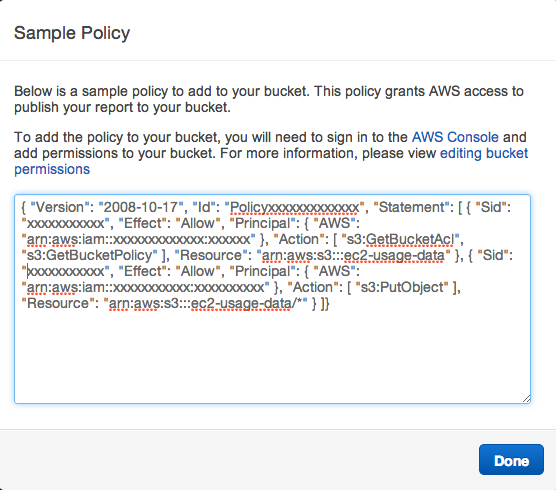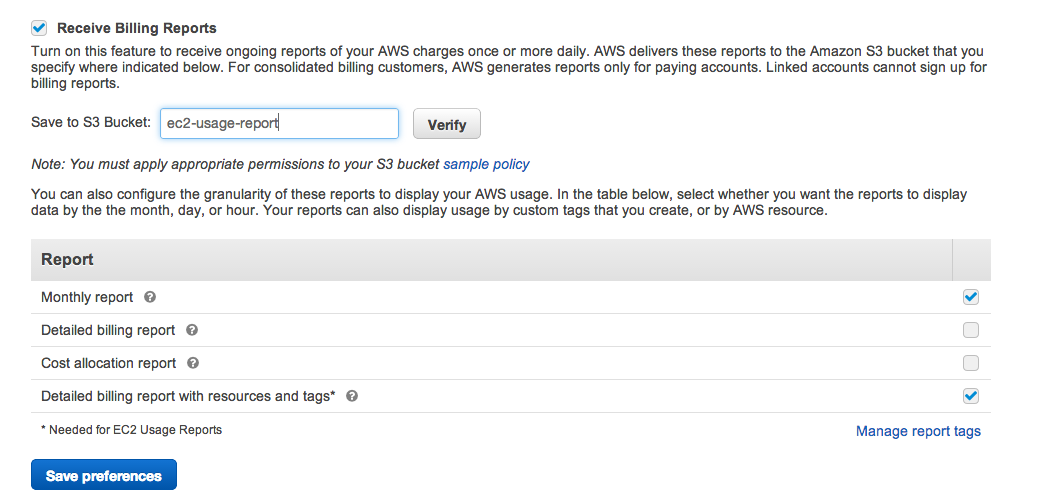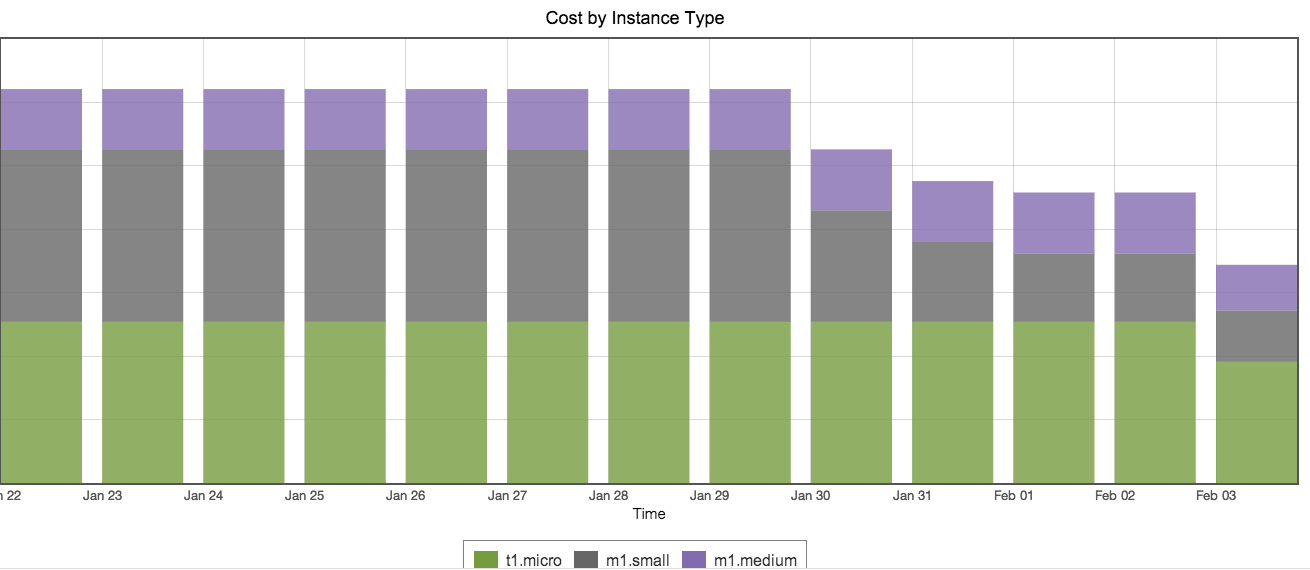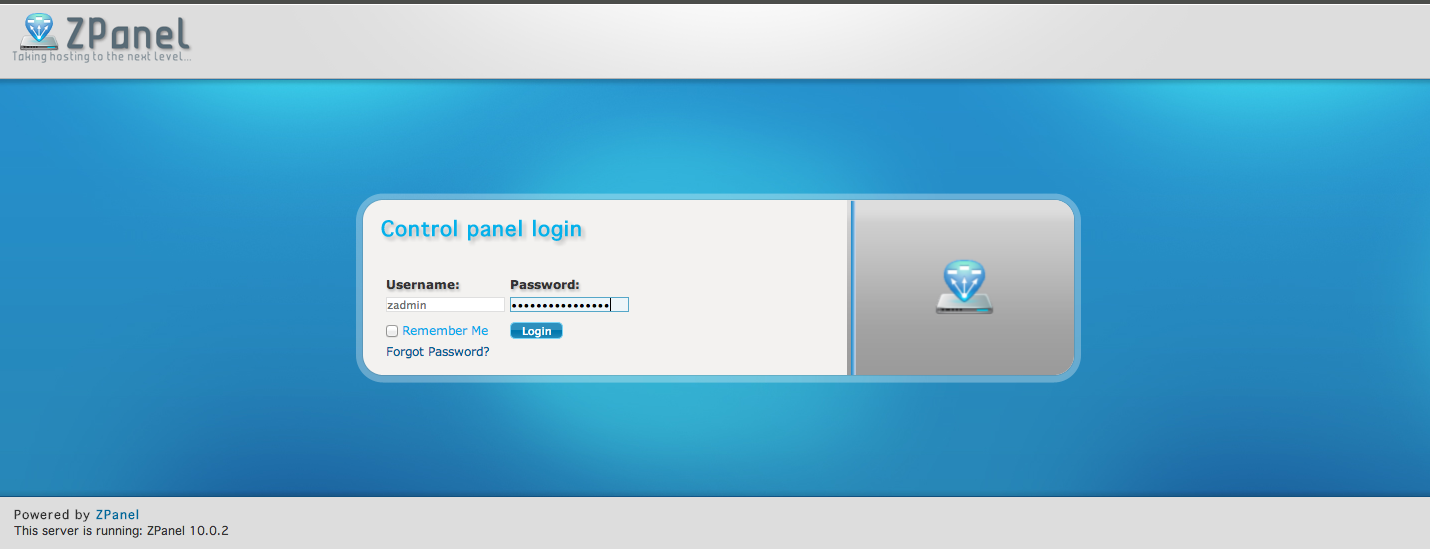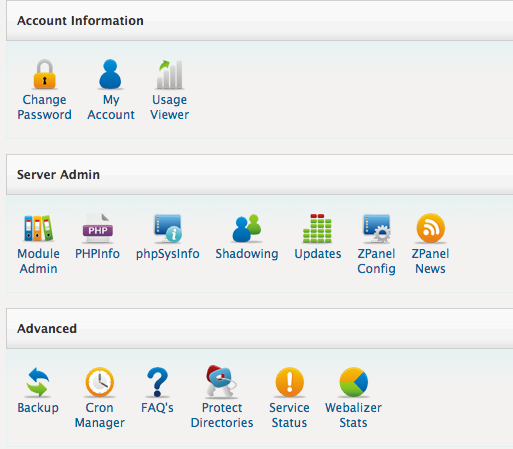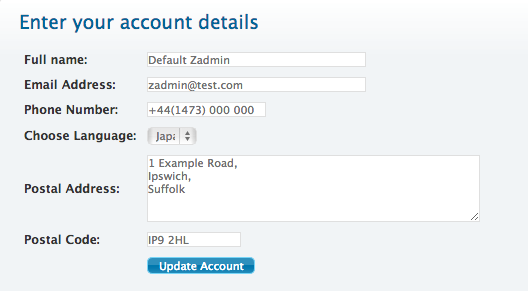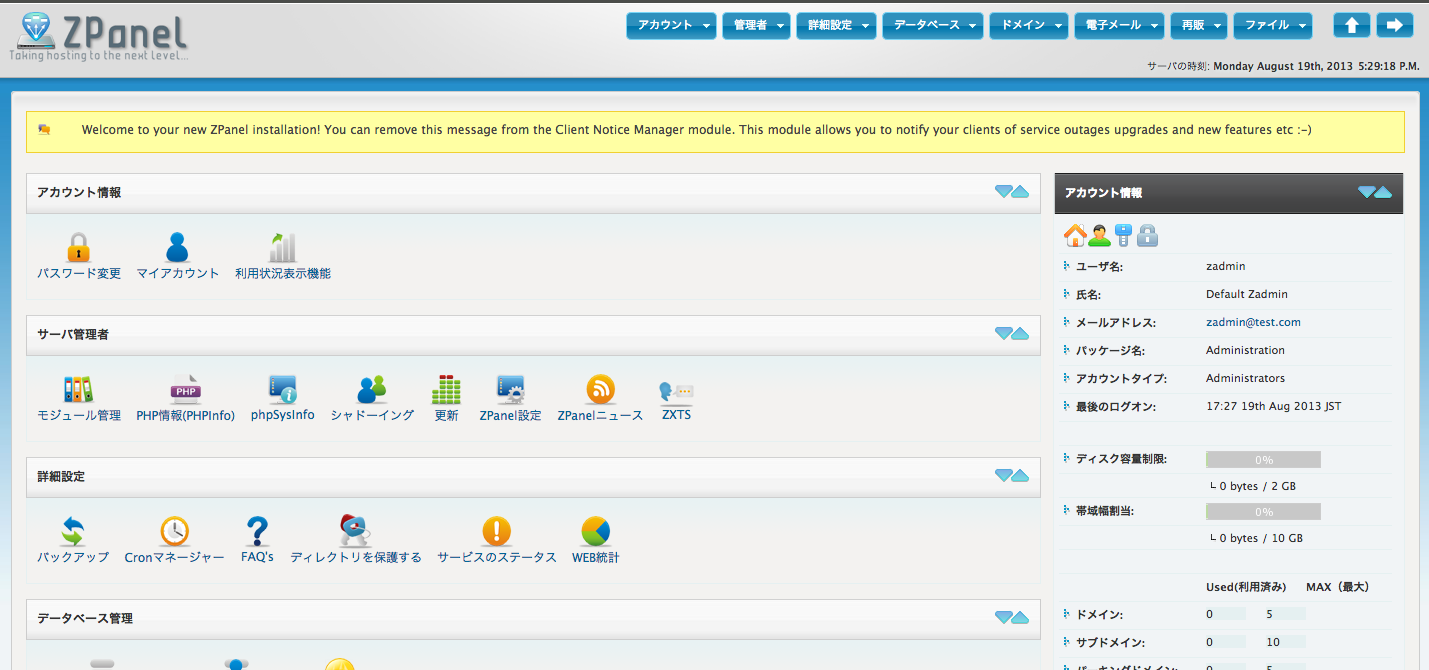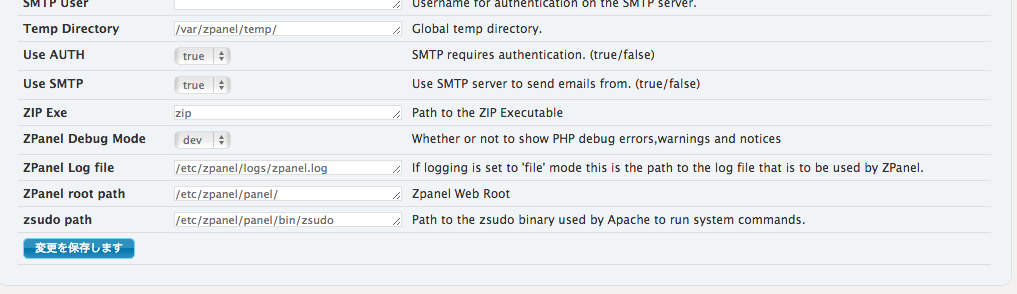php5.4をインストールしてデータベース接続したらエラー出ました。
# /usr/local/lib/php-5.4/bin/php54 -r 'mysql_connect("localhost", "root", "password");';
PHP Warning: mysql_connect(): mysqlnd cannot connect to MySQL 4.1+ using the old insecure authentication.
Please use an administration tool to reset your password with the command SET PASSWORD = PASSWORD('your_existing_password').
This will store a new, and more secure, hash value in mysql.user.
If this user is used in other scripts executed by PHP 5.2 or earlier you might need to remove the old-passwords flag from your my.cnf file in Command line code on line 1
とりあえずold_passwords=0を設定してパスワードを再設定すればいいらしい。
どういうことかというとこちらのサイトさまの説明が詳しいです。
http://serversmanvps.xn–ockc3f5a.com/2013/06/10/old_passwords%E3%81%AE%E7%BD%A0/
要は、
・old_passwords=0の場合はPASSWORD関数が生成するハッシュが41桁になる
・old_passwords=1の場合はPASSWORD関数が生成するハッシュが16桁になる
ということらしい。
とりあえず今回は一時的に@@session.old_passwordsを0にしてパスワード再設定して対応。
その後無事接続できました。
mysql> SELECT @@session.old_passwords, @@global.old_passwords;
+-------------------------+------------------------+
| @@session.old_passwords | @@global.old_passwords |
+-------------------------+------------------------+
| 1 | 1 |
+-------------------------+------------------------+
mysql> SET @@session.old_passwords = 0;
mysql> SELECT @@session.old_passwords, @@global.old_passwords;
+-------------------------+------------------------+
| @@session.old_passwords | @@global.old_passwords |
+-------------------------+------------------------+
| 0 | 1 |
+-------------------------+------------------------+
mysql> set password for 'user'@'localhost' = PASSWORD('password');
mysql> flush privileges;